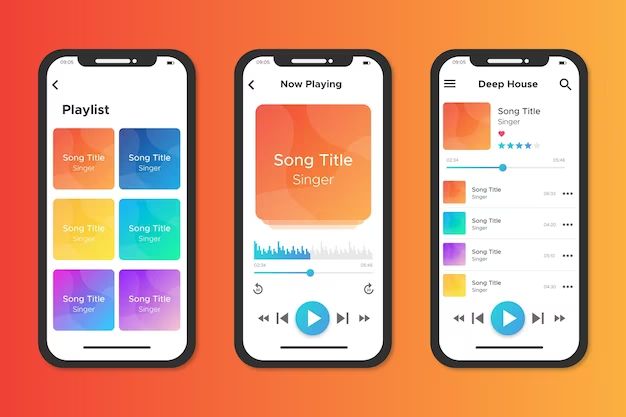Apple Music is a popular music streaming service offered by Apple. It allows users to stream over 90 million songs ad-free, download music for offline listening, and get exclusive content from top artists. While Apple Music offers a seamless experience for most users, some may encounter issues when trying to update the app or service on their devices. There are a few potential reasons why you may be unable to update your Apple Music app or subscription.
Your Device is Not Compatible
One of the most common reasons you may be unable to update Apple Music is that your device is no longer compatible. Apple Music requires iOS 13 or later, iPadOS 13 or later, macOS 10.15 or later, tvOS 13 or later, or watchOS 6.0 or later. If your device is running an older version of the operating system that is no longer supported, you will not be able to update Apple Music.
For example, if you are trying to update Apple Music on an iPhone 5, which can only run up to iOS 10, you will not be able to update. You would need an iPhone 5S or newer running at least iOS 13. The same applies to any older iPads, Macs, Apple TVs, and Apple Watches that cannot be updated to the minimum OS version required.
To fix this, you would need to either upgrade your device if possible, or use a newer supported device to run the latest version of Apple Music. Check Apple’s system requirements to confirm what devices and operating system versions are compatible with the latest Apple Music app.
Connection Issues
Connection problems are another common reason you may be unable to update Apple Music. Updating requires an internet connection, so if you are offline or have a poor connection, the update may fail or get stuck. Some things to check if you think connection issues are preventing the update:
- Make sure you are connected to a stable WiFi or cellular network.
- Restart your device and router if you are on WiFi to refresh the connection.
- Check if the service or website you are updating from is down for maintenance.
- Disable VPNs or ad blockers temporarily which could interfere with the connection.
Troubleshooting your internet connection is the best way to determine if something on your end is preventing the Apple Music update from going through. Switching to a stronger connection often resolves update failures related to poor connectivity.
Insufficient Storage Space
Updating Apple Music may require additional storage space on your device for the new version of the app and cached music files. If your device does not have enough available storage, the update will fail. You may see error messages about insufficient storage when trying to update if this is the case.
Check how much free space you have on your device and clear space if needed before retrying the update. Here are some tips for freeing up storage space if its full:
- Offload unused apps
- Delete old text messages and emails
- Remove downloaded media like photos, videos, and music you no longer need
- Turn on iCloud Photo Library to store photos & videos in the cloud
- Stream music and videos instead of downloading them
Getting at least 5-10GB of free space is recommended before updating Apple Music to ensure the new version can download properly.
Apple Music Subscription Issues
If your Apple Music subscription is expired, inactive, or has billing issues, the service may block you from updating the app as well. Check that your Apple Music subscription is in good standing by going to your Account Settings and verifying your membership and payment status.
Here are some subscription-related problems that could prevent updating:
- Expired subscription
- Payment failed for the last billing cycle
- Voluntarily canceled or disabled auto-renewal
- Banned or suspended account
Resolve any billing and account problems first, then try updating Apple Music again. You may need to renew your subscription before being allowed to update if it lapsed.
App Store Issues
The App Store itself could be the source of problems updating Apple Music. App Store outages, bugs, or authentication issues can all prevent successful updates even if your device and subscription are fine. Some App Store issues that could block the Apple Music update include:
- App Store outage – check Apple’s system status page
- Problems connecting to App Store – restart device or try on different network
- App Store login failure – recheck Apple ID credentials
- Pending app updates or installs – cancel or wait for them to finish
- Restricted access – check age, region, or device management settings
If other apps are failing to update as well, that is a sign the App Store itself is having problems. Try basic troubleshooting like rebooting your device, ensuring your Apple ID is properly signed in, or waiting for the App Store to come back online if service appears to be interrupted.
Outdated Apple Music App
In some cases, the Apple Music app may become so outdated that you need to fully uninstall and reinstall a fresh version in order to update properly. If your installed version of Apple Music is very old, updating incrementally may fail.
Check the version number of your Apple Music app and compare it to the latest version available. If your installed version predates many releases, consider uninstalling Apple Music completely, rebooting your device, then downloading a fresh version from the App Store to get the most up-to-date experience and features.
How to Fix Apple Music Updating Problems
If you are still unable to update Apple Music after troubleshooting common issues, here are some tips for fixing update problems:
- Check service status: Apple’s system status page will highlight any ongoing Apple Music or App Store issues.
- Contact Apple Support: Reach out to Apple customer service by phone, chat, email, or social media to get personalized help troubleshooting.
- Restart devices: Turn devices fully off then back on to clear any temporary bugs stalling the update.
- Update over cellular data: WiFi issues can block updates, so try updating over cellular if you have that capability.
- Check for new updates: Open the App Store regularly to check for new software updates that may resolve any issues.
With patience and persistence, you should be able to uncover the factor preventing your Apple Music from updating and take steps to resolve it. Be sure to keep software updated going forward to take advantage of all the latest features and fixes.
Why is Updating Apple Music Important?
While updating apps may seem annoying, keeping Apple Music current provides some meaningful benefits, including:
- New features: Updating brings you access to the latest Apple Music features like spatial audio, autoplay, privacy controls, and more.
- Bug fixes: Updates regularly patch bugs and performance issues in Apple Music for smoother operation.
- Security: Outdated apps can become vulnerable over time. Updating keeps Apple Music secure.
- Compatibility: Updates add support for new devices and operating system versions as they are released.
- Stability: Keeping the app current prevents unexpected crashes and errors caused by outdated code.
Making the effort to promptly update Apple Music whenever new versions are released ensures you have the best experience listening to music across your devices.
Common Apple Music Updating Errors and How to Fix Them
When Apple Music fails to update, you may see certain error messages explaining the specific problem. Here are some common Apple Music updating errors and potential fixes for them:
| Error Message | Likely Cause | Fixes to Try |
|---|---|---|
| “Unable to Update Apple Music. Your subscription is no longer active.” | Expired, canceled, or suspended Apple Music membership. | Renew subscription or contact Apple Support if you think it ended in error. |
| “Unable to Update Apple Music. This version requires iOS 14 or later.” | Outdated device operating system. | Update device OS if possible or use a newer device. |
| “Unable to Update. The request timed out. Try again later.” | Poor internet connection or App Store issues. | Retry on better WiFi or cellular data. Check App Store status. |
| “Unable to Update. Your storage is full.” | Insufficient storage space on device. | Delete unused apps, media, and data to free up space. |
References any specific error messages you see within the App Store or Apple Music app when troubleshooting. That will help narrow down the issue and point you to the right solutions.
Alternatives if Apple Music Won’t Update
If you continue having no luck getting Apple Music to update after trying all troubleshooting steps, here are a few alternative options to consider:
- Use the web player: Access Apple Music through a browser at music.apple.com as a workaround.
- Listen on another device: Install Apple Music on another, fully updated phone, tablet, computer or TV.
- Contact Apple support: Get additional help from Apple troubleshooting the specific update issue.
- Wait it out: Sometimes issues resolve on their own after a few days as new software versions are released.
- Switch services: Consider moving your music to another provider like Spotify, YouTube Music, Pandora, etc. if Apple Music problems persist.
While troubleshooting is recommended, moving your listening to another device or music service can get you by temporarily until the updating problem is fixed if needed.
Frequently Asked Questions
Why does Apple Music need to update so often?
Apple Music updates frequently, often every 1-2 weeks. This allows Apple to provide new features, fix bugs, patch security issues, and improve performance on a regular basis. Frequent updates mean the app stays current and works reliably.
Will I lose my Apple Music library if I update?
No, updating Apple Music will not cause you to lose your saved library and playlists. Those are synced with your account, not tied to a specific app version, so they will remain intact when updating.
Does updating Apple Music cost money?
No, updating the Apple Music app itself is free, even for non-subscribers. You only need an active paid subscription to access Apple Music’s full catalog after updating.
Will updating Apple Music use cellular data?
Yes, the Apple Music app can use cellular data to download updates if WiFi is unavailable. Keep this in mind if you have limited mobile data.
How can I tell if Apple Music needs an update?
Open the App Store and check for an “Update” button next to Apple Music in the “Available Updates” section. This means a new version is available to install.
Conclusion
Updating Apple Music is important to gain access to the latest features and fixes. If you are encountering issues updating, be sure to troubleshoot your internet connectivity, storage space, Apple ID account, App Store access, and subscription status. Restarts, uninstalling/reinstalling the app, contacting Apple Support, or moving to an alternate device can often resolve persistent updating problems. Keeping Apple Music updated ensures you have the best listening experience across all your devices.