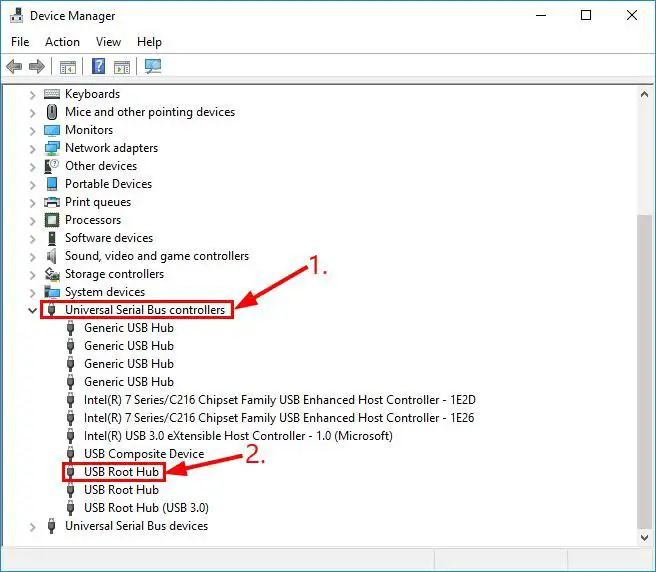USB (Universal Serial Bus) ports are commonly used interfaces that allow connection of peripheral devices like mice, keyboards, portable storage, printers, and more to a computer. USB ports provide power and allow data transfer between the device and computer.
USB port failure refers to when a USB port stops functioning correctly. This may present as a USB device not being recognized when plugged in, power not delivered through the port, or connectivity issues leading to failed data transfers. USB port failure is a reasonably common issue that computer users encounter for a variety of reasons.
Causes of USB Port Failure
There are several common causes of USB port failure:
Physical Damage
Repeatedly unplugging and re-plugging in USB devices can damage the port over time. The USB port can wear out from normal use, but excessive force while plugging and unplugging can also physically damage the port (according to Dell). Mishandling and bending the USB cable at extreme angles while in the port can also damage the port itself.
Power Surge Damage
Power fluctuations and electrical surges can damage the USB controller chip and circuitry, rendering USB ports unusable. Using unregulated, cheap power adapters and chargers often exposes USB ports to irregular power delivery that can fry the ports over time (as discussed on PC Magazine).
Corrosion Damage
Moisture and liquid getting into USB ports is a common cause of corrosion that prevents electrical connectivity. Debris and grime buildup can also lead to connectivity issues. Damage from corrosion tends to happen gradually over time as moisture accumulates in the port (according to PC Magazine).
Software Issues
Outdated, corrupt or buggy drivers that control USB connectivity can lead to USB port failure. Issues with the USB controller software stack, power management and plug-and-play services can also manifest as USB port problems.
USB Controller Failure
Faulty USB controller hardware like the USB host controller chip, which manages all USB ports, can outright fail and require replacement. This tends to happen from accumulated electrical damage over time.
Physical Damage
USB ports are delicate components that can be damaged by rough or careless handling of devices. Repeatedly plugging and unplugging devices, dropping or knocking devices against hard surfaces, and bending or tugging cables improperly can all lead to physical damage to the USB port.
One common cause of physical USB port failure is damage to the port’s internal contacts. These small metal strips inside the port make the vital electrical connections for data transfer and power delivery. If they get bent, dislodged or scraped, the port will fail to make proper contact with the USB cable’s plug. Signs of contact damage include cables falling out easily, connection problems or failed data transfers.
To avoid physical damage when unplugging a USB device, grasp the solid plastic plug itself rather than tugging the cord. Pull straight out gently without rocking or twisting the plug. Don’t force a plug out if it seems stuck. Check for blockages of pocket lint or other debris in the port. Take care not to bend the port’s thin metal housing, which can also cause internal contact damage leading to failure.
As noted in this Quora thread, “repeatedly inserting and removing the USB devices can cause physical damage to the port” (source). Careful handling when plugging and unplugging USB devices can help prevent this type of wear and tear damage.
Power Surge Damage
USB ports are especially vulnerable to power surges, which occur when there is a sudden spike in the electrical current (toolbox.easeus.com). This surge in power can overload and fry the delicate components inside USB ports and controllers. Power surges on a USB port can be caused by several factors:
- Overloading the port with too many connected devices
- Connecting a faulty or power-hungry device
- Electrical storms and lightning strikes on the electrical grid
- Faulty wiring in the home or office
The sensitive chips and transistors inside USB ports are not built to withstand sudden spikes in power. An excess of power can overheat and destroy internal components, rendering the USB port unusable. Severe surges can even travel upstream and damage the USB controller itself (www.digikey.com). This will disable all USB ports connected to that controller.
To protect your USB ports from power surges, use a surge protector. Surge protectors place a barrier between the wall outlet and your devices, absorbing excess power before it reaches sensitive electronics. Also avoid overloading USB ports with too many devices, and don’t use damaged cables or devices that may short and cause a surge.
Corrosion Damage
USB ports can become corroded over time when exposed to liquids, dirt, dust or oxidation. This can cause poor connections between the USB device and computer, leading to intermittent device recognition, slow data transfers or even complete failure of the port.
According to Quora, a corroded USB port will interfere with the data signals and voltage supply to connected devices. Corrosion causes increased resistance on the electrical contacts, resulting in problems with power and data transfer.
To prevent corrosion damage, it’s important to keep USB ports clean and dry. Avoid exposing ports to liquids by not eating or drinking near electronics. Use compressed air to regularly blow out dust and debris from ports. Store devices in a dry, clean area when not in use. Consider using silicone port plugs when USB ports are not in use for extended periods.
Inspect ports periodically for any signs of corrosion or oxidation buildup. Gently clean with isopropyl alcohol and a soft brush if needed. This can remove early buildup before it causes damage. Avoid inserting dirty or wet USB devices into ports, as this can transfer contaminants. Proper care and maintenance can significantly extend the life of USB ports.
Software Issues
Software and driver conflicts are a common cause of USB port failure. This occurs when the USB driver becomes outdated, corrupted or incompatible with a connected device. As a result, the USB device is not recognized or stops working properly.
Updating or reinstalling the USB drivers can often resolve these kinds of issues. First, check for driver updates through Windows Update or your hardware manufacturer’s website. Install any available updates, which may contain fixes for USB problems. If updates don’t help, try uninstalling the current USB drivers and allowing Windows to install fresh versions upon restarting. You can also try downloading the latest driver directly from the hardware maker and performing a clean install.
For more help troubleshooting USB driver issues in Windows, refer to Microsoft’s guide: USB port may stop working after you remove or insert a USB device.
Updating drivers and system software is often the solution for USB ports that have stopped working properly due to software conflicts. Just be sure to obtain drivers from reputable sources like Windows Update or your device manufacturer.
USB Controller Failure
The USB controller is the hardware chip inside your computer that manages communication between the USB ports and connected devices. Like any electronic component, USB controllers can fail over time with prolonged use. According to this SuperUser post, USB controllers have a failure rate of around 1 in 500 after heavy usage.
One sign of USB controller failure is random disconnects and failed recognition of USB devices. As the hardware wears out, the communication between the ports and controller starts to falter. Replacing an aging USB controller can help restore normal function. For desktop PCs, the USB controller is integrated into the motherboard and would require replacing the entire board. For laptops, the controller may be on a smaller daughterboard that can be swapped out. Upgrading to a newer controller with more modern USB technology (e.g. USB 3.2) can future-proof against further USB issues.
Preventing USB Port Failure
There are several steps you can take to prevent USB port failure from happening in the first place:
Properly handle USB devices – Avoid bending USB connectors, use cables that are the proper length, and remove devices carefully without yanking cords. Mishandling can lead to physical damage of the port or cable. [1]
Use surge protection – Connect computers and USB devices to a surge protector or UPS battery backup. Power spikes can fry USB ports. Surge protectors help regulate voltage. [2]
Keep ports clean and dry – Dust, dirt, and moisture can build up in USB ports over time, leading to corrosion. Gently clean out ports with compressed air. Make sure devices are dry before plugging in. [1]
Update drivers and firmware – Outdated software drivers can cause USB issues. Keep your operating system, USB controllers, BIOS and firmware updated. New updates may fix USB bugs. [2]
Avoid overloading hubs – Hooking up too many devices to one USB hub can overdraw power. Spread devices across multiple ports and hubs.
Fixing Failed USB Ports
If you have determined that the USB ports on your computer are no longer functioning properly, there are several troubleshooting steps you can take to try to fix the issue before resorting to costly repairs or hardware replacement:
First, inspect the USB ports and any connected cables for signs of physical damage. If the port or cable looks bent, cracked, or otherwise damaged, this could be the cause of failure. Replacing any damaged cables or having a damaged port repaired by a professional may resolve the issue. Be sure to only use manufacturer-approved replacement parts to avoid further problems (Source).
Corrosion buildup in the USB port can also cause connection problems. Use compressed air to spray out any debris or dust, and clean the port with isopropyl alcohol and a cotton swab to remove corrosion. Be very gentle when doing this to avoid further damage. If there are any loose, bent or improperly connected wires, have a repair technician reconnect them properly.
Outdated drivers are a common cause of USB port failure. Check for driver updates for your USB controller hardware and install any available updates. Also make sure your operating system and BIOS firmware are fully up-to-date (Source).
If some but not all USB ports have failed, using a powered USB hub can provide a temporary workaround for connecting devices. Just make sure not to overload the hub.
If you’ve tried all of these steps and your USB ports still do not function, the hardware may be irreparably damaged and need replacement. Contact the device manufacturer or a repair technician for assistance.
When to Seek Repair Service
While many USB port issues can be fixed with simple DIY methods, there are times when the damage is beyond what can be repaired at home. Seeking professional repair service is recommended in the following situations:
If the USB port is badly damaged or broken pieces are missing, a full replacement of the port will likely be required. Attempting to glue chips back in place rarely provides a lasting fix.
If the issue is with corrupt drivers or problems detecting devices, software fixes may resolve it. But if those fail and the USB controller itself is non-functional, professional service can replace the controller chip.
Signs that the USB port requires more than a basic DIY fix include devices not being recognized at all, continued failure after cleaning the port, exposed/damaged pins inside the port, and any physical damage like cracks or missing plastic. Persistent overheating of the port while in use can also indicate an internal hardware problem.
Seeking professional USB repair service is recommended when DIY methods have been exhausted without resolving the issue. Signs of hardware failure or physical damage also point to the need for advanced repair or replacement. This ensures proper fixes that will last rather than temporary band-aid solutions.