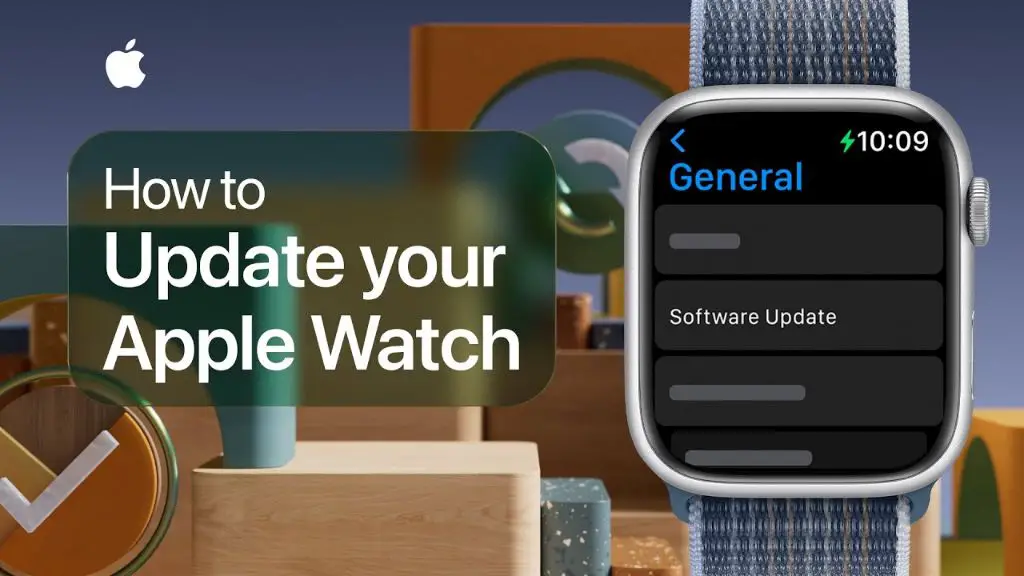Having issues getting your Apple Watch to successfully update to the latest version of watchOS? You’re not alone. Many Apple Watch owners have experienced failed updates at one time or another. The good news is, there are several potential fixes you can try to get your Apple Watch updating properly again.
What causes Apple Watch update failures?
There are a few common culprits behind Apple Watch update failures:
- Connectivity issues – If your iPhone isn’t in close enough proximity to your Apple Watch or there are wireless interference problems, this can disrupt the update process.
- Low battery – Your Apple Watch needs at least 50% battery life remaining to install an update. If it’s lower than that, it may fail to update.
- Lack of storage space – Your Apple Watch requires enough free storage space to download and install the update. If storage space is low, it can cause the update to fail.
- Outdated iOS – Your iPhone needs to be running a recent enough version of iOS to successfully communicate with your Apple Watch during the update process. An outdated iOS can lead to update failures.
- Software bugs – Sometimes there are bugs in the watchOS update itself that causes installation problems for some users.
How to fix Apple Watch update failure
If you encounter a failed or stuck Apple Watch update, don’t panic. There are a number of troubleshooting steps you can take to get your Apple Watch updating properly again:
1. Check your Wi-Fi/cellular connection
Ensuring your Apple Watch has a reliable Wi-Fi or cellular data connection during the update process is key. Follow these tips:
- If updating over Wi-Fi, connect your iPhone and Apple Watch to the same Wi-Fi network.
- Make sure you’re in close proximity to your Wi-Fi router.
- If you’re using cellular data, ensure you have a strong LTE signal by moving your watch and iPhone closer to a window or stepping outside.
- Disable Wi-Fi and update using just LTE to rule out any Wi-Fi issues.
- Toggle airplane mode on and off to refresh the connection.
2. Check your battery level
Don’t attempt an update if your Apple Watch battery is at less than 50%. Here are some tips for maximizing battery level:
- Place your Apple Watch on its charger for at least one hour before updating.
- Cancel pending updates and retry again after charging your watch for a longer period of time.
- Force restart your Apple Watch while it’s charging to potentially boost the battery level reading.
3. Free up storage space
WatchOS updates require free storage space on your Apple Watch. Try the following if space is low:
- Offload unused apps to free up gigabytes of space.
- Disable automatic app installs on your Apple Watch.
- Turn off background app refresh on your watch to reduce space used.
- Uninstall apps you no longer need.
- Clear website data and history in the Apple Watch browser.
- Delete messages in the Apple Watch Mail app.
4. Update your iPhone’s iOS
Make sure your paired iPhone is running the latest iOS version. Here’s how:
- Go to Settings > General > Software Update on your iPhone.
- Install any available iOS updates.
- Restart your iPhone after iOS updates complete.
- Keep your iPhone and Apple Watch in close proximity after restarting.
5. Unpair and re-pair your Apple Watch
If all else fails, unpairing your Apple Watch from your iPhone and pairing again from scratch can get updates working again. Here are the steps:
- Back up your Apple Watch data via iCloud or iTunes.
- Open the Apple Watch app on your iPhone and tap your watch at the top.
- Tap Unpair Apple Watch and confirm.
- Once unpaired, pair your Apple Watch with your iPhone again as new.
- Try applying the watchOS update after re-pairing.
6. Contact Apple Support
If you still can’t get your Apple Watch to update after trying the above steps, it’s time to contact Apple. Apple’s support team can troubleshoot further and possibly recommend sending your watch in for service if a hardware issue is suspected.
Tips to prevent future Apple Watch update problems
Following best practices around Apple Watch updates can prevent issues going forward:
- Update promptly – Don’t delay watchOS updates. Installing them as soon as they become available reduces update errors.
- Use Wi-Fi for updates – Updating over Wi-Fi instead of LTE provides a more stable connection.
- Charge watch before updating – Never update with less than 50% battery charge remaining.
- Free up storage space – Maintain at least 2GB free space on your Apple Watch at all times.
- Pair watch with only one iPhone – Pairing your Apple Watch with multiple iPhones can cause software conflicts.
Understanding Apple Watch update error codes
If your Apple Watch fails to update, you may see a specific error code on your iPhone or Apple Watch screen. Here are some of the common numerical error codes and what they mean:
| Error Code | Meaning |
| 2 | Apple Watch storage is full. Free up space and retry update. |
| 3 | A Wi-Fi or cellular connection error occurred. Move closer to Wi-Fi router or check cellular signal strength. |
| 4 | Unable to verify Apple Watch model. Unpair and re-pair Apple Watch. |
| 5 | Apple Watch failed to enter update mode. Force restart your watch and try again. |
| 6 | Authentication error between iPhone and Apple Watch. Re-pair to resolve. |
| 7 | Insufficient battery level to update. Charge Apple Watch to at least 50% and retry. |
Being aware of the most common Apple Watch error codes can help quickly diagnose and resolve failed updates.
Conclusion
Apple Watch updates fail from time to time due to connectivity issues, low battery, lack of storage space or software bugs. Thankfully, there are several troubleshooting steps you can take to get your Apple Watch successfully updating again:
- Check your Wi-Fi/cellular connection
- Ensure your Apple Watch battery is at least 50% charged
- Free up storage space on your Apple Watch
- Update your iPhone to the latest iOS version
- Unpair and re-pair your Apple Watch
- Contact Apple support if issues persist
Following best practices like regularly freeing up storage space, charging sufficiently before updating, using Wi-Fi and promptly installing updates can prevent many update issues going forward. Understanding common Apple Watch error codes can also help quickly resolve update failures in the future.