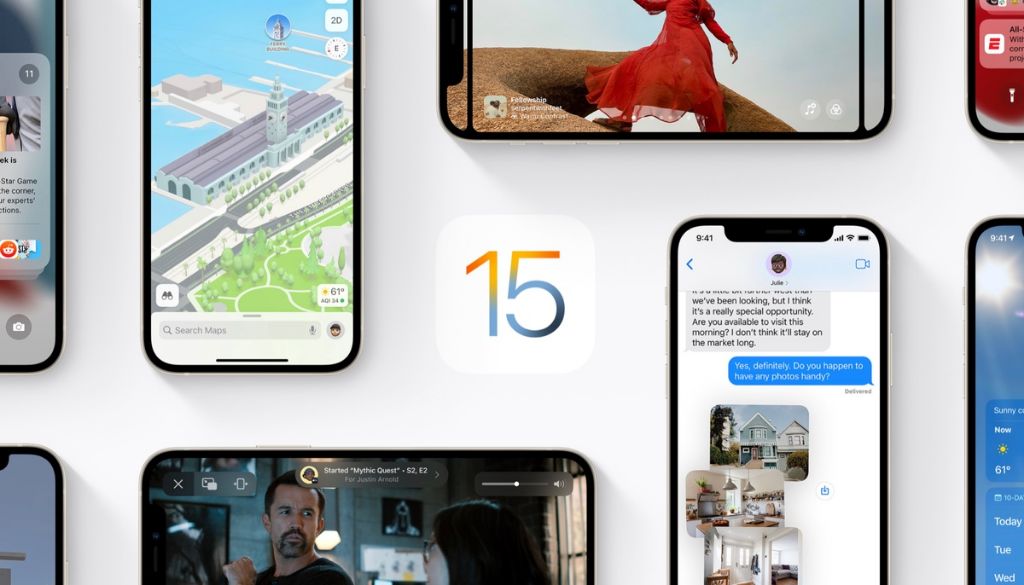iOS 15, the latest operating system from Apple for iPhones and iPads, has introduced several new features and changes. However, some users have reported seeing more frequent error messages pop up when using their devices since updating to iOS 15.
Common iOS 15 Errors
Some of the most common errors users see in iOS 15 include:
- “Unable to Activate” or “No Service” errors when trying to use cellular data
- “Verification Failed” errors when installing apps and updates from the App Store
- “AirPlay Receiver Unavailable” errors when trying to use AirPlay
- “FaceTime Unavailable” errors when trying to make FaceTime calls
These error messages can be frustrating for users who rely on their iPhones and iPads to stay connected. Understanding why these errors occur can help identify solutions.
Why Does iOS 15 Display More Errors?
There are a few key reasons why users may see an increase in error messages after updating to iOS 15:
1. Major Software Update Bug
As with any major operating system update, iOS 15 contains a lot of new code and changes to existing code. It’s inevitable that some bugs and issues slip through testing. The frequency of errors many users see suggests there are bugs in iOS 15 causing system instability and compatibility issues.
2. Compatibility Problems
New iOS versions often introduce changes that render some older apps and accessories incompatible until updates are released. Apps and devices that aren’t fully compatible with iOS 15 may trigger error messages even if there’s nothing wrong with them.
3. Network Outages
Error messages related to cellular data, FaceTime, and other network-dependent features point to potential problems with Apple’s servers. If demand exceeds capacity or outages occur after an iOS update, users will see errors even if their devices and connections work fine.
4. Corrupted Software
Glitches during an iOS update or restoring from a backup can lead to corrupted operating system files. Corrupted software almost always results in random error messages. Reinstalling iOS 15 or restoring your device can resolve this.
5. Third-Party App Conflicts
If you download apps outside the App Store, such as from websites or files, there is a risk of introducing malware or other problematic software. Some third-party apps and unauthorized modifications to iOS can cause conflicts leading to error messages.
How to Fix Common iOS 15 Errors
While frustrating, many iOS 15 errors have straightforward fixes. Try these troubleshooting steps:
For Cellular Data and Activation Errors
- Restart your iPhone or iPad
- Reset network settings
- Remove and reinsert the SIM card
- Update carrier settings
- Reset all settings if other steps don’t work
For App Store Errors
- Check for App Store outages
- Update payment method if errors mention billing
- Offload unused apps to free storage space
- Toggle automatic app updates off/on
- Sign out then back into the App Store
For AirPlay and FaceTime Errors
- Check if AirPlay/FaceTime services have an outage
- Update apps and iOS to newest versions
- Reset network settings
- Make sure time/date are set correctly
- Toggle AirPlay/FaceTime off and on in Settings
For General or Persistent Errors
- Hard reset the device
- Update iOS and all apps
- Clear Safari history and data
- Backup device then erase all content and settings
- Restore from a backup
- Take device to Apple Store if not resolved
Preventing Errors in iOS 15
While occasional errors are expected with any operating system, you can take proactive steps to minimize problems in iOS 15:
- Delay updating until Apple releases iOS 15.x updates fixing major bugs
- Maintain current backups before and after updating
- Delete unused apps and media to optimize storage
- Avoid unsupported third-party apps or modifications
- Monitor community forums for common issues
- Report persistent bugs and errors to Apple
Following general iOS update best practices goes a long way towards preventing frustrations.
Why Does iOS 15 Display More Errors Than Past iOS Versions?
It’s difficult to say definitively whether iOS 15 has more bugs or compatibility issues compared to past iOS releases. However, a few factors may contribute to this perception:
More Sweeping Changes
iOS 15 introduces more visual changes and under-the-hood updates compared to iOS 14 or earlier versions. This amount of change increases likelihood of new bugs.
New Features Rushed
Features like SharePlay for FaceTime and digital IDs in Wallet didn’t make the initial iOS 15 release. Rushing ambitious new capabilities for a point update increases errors.
Shorter Testing Window
Apple had a tighter schedule between previewing iOS 15 and release than past versions. Shortened beta testing leaves less time to find and fix issues.
User Base Growing
The number of active iPhone and iPad users grows continually. The more devices updating to iOS 15, the more errors surface.
Higher User Expectations
iOS maturing over the years means users expect seamless reliability. Small bugs seem amplified compared to past experiences.
The Bottom Line
While iOS 15 errors can be annoying, they have workable solutions in most cases. Updating apps and iOS, troubleshooting network issues, and resetting your device typically resolve common errors. Preventative measures like cautious updating, deleting unused apps, and avoiding third-party software risks can minimize problems. With over 1 billion active devices, even a small iOS bug can impact many users. But Apple continues working to improve stability with rapid updates addressing reported errors and issues.
| iOS 15 Error Type | Likely Cause | Troubleshooting Steps |
|---|---|---|
| Cellular data/activation errors | Compatibility issues, network outages | Restart device, reset network settings, reinsert SIM card, update carrier settings |
| App Store errors | Server outages, billing problems, storage space | Check for outages, update payment method, delete unused apps |
| AirPlay and FaceTime errors | Service outages, software bugs | Confirm outages, update iOS and apps, reset network settings |
| General persistent errors | Corrupted software, third-party app conflicts | Hard reset device, erase and restore from backup |