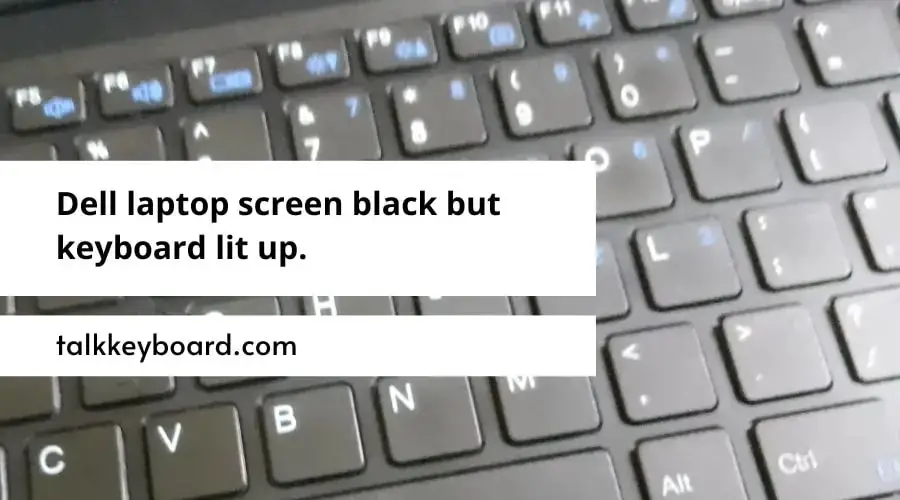A black or blank screen when your Dell laptop’s keyboard lights up is a common issue with several potential causes. This problem, where the screen remains dark even though the keyboard is lit, indicates a hardware or software failure. While frustrating, the issue can often be resolved through some troubleshooting steps. In this guide, we will explore the various reasons why your Dell laptop’s keyboard may light up but the screen stays black.
Check Display Settings
Sometimes the display could be set to only output to an external monitor. Check if this setting has been enabled by pressing the display toggle hotkey on your keyboard (often Fn + F1 through F12 keys) [1]. Toggling through the display options should cycle between the laptop screen, external monitor, and both. If the display settings are set to external monitor only, the laptop screen will remain black while the external monitor works.
Try disconnecting any external monitors and cables first, then toggle the display hotkeys while powered on to see if the image returns to the laptop’s screen. If the built-in display still doesn’t turn on, the issue is likely hardware-related.
Check Video Cable
One common cause of a keyboard lighting up but the screen remaining black is a loose video cable connection between the LCD screen and motherboard [1]. The video cable transfers data between the graphics card and the LCD display. If this cable becomes slightly detached, it can cause a black screen with backlit keyboard.
To check for this, first power off and unplug the laptop. Then remove the bezel from around the LCD screen to access the video cable connection point. Check that the video cable is fully inserted into the connector on the motherboard side. Reseat both ends of the cable firmly to ensure a proper connection. Replace the bezel and power on the laptop to see if the display now works. A loose video cable is a simple fix to try before investigating other potential causes. Just be gentle when handling the delicate video cable.
Backlight or Inverter Failure
One common cause of the keyboard lighting up but the screen being black is a failed CCFL (cold cathode fluorescent lamp) backlight or a failed inverter board. The inverter provides power to the backlight to illuminate the display. If the inverter fails, the backlight will not receive power and the screen will appear black.
In this case, the display itself is working properly, but there is no visible image due to the lack of backlighting. You may be able to faintly see graphics or text on closer inspection. This confirms the LCD is powered on but not illuminated.
Older LCD screens used CCFL backlights. Newer LED-backlit screens no longer have an inverter. For CCFL screens, the inverter is a circuit board that can fail over time. Replacing the inverter may resolve a failed backlight.
Here are some telltale signs of a failed backlight or inverter:
- The laptop powers on with fans spinning but black screen
- You can barely make out images on the display
- External monitor works when connected to the laptop
- Inverter board looks damaged or smells burned
If troubleshooting points to a bad inverter or backlight, replacement of the affected component may be necessary. For some laptop models, the entire LCD assembly may need replacement.
Sources:
Temporary fix for backlighting / inverter issue
LCD Screen Failure
One possible cause for the blank or black screen is a physical failure of the laptop’s LCD (liquid crystal display) screen itself. The LCD screen contains the backlight, pixel grid, and associated electronics that are responsible for displaying the image. If any of these components malfunction or fail, it can result in a blank or black screen[1].
Common LCD screen failures include:
- Backlight failure – The CCFL (cold cathode fluorescent lamp) or LED backlight stops working.
- Inverter failure – The inverter provides power to the backlight, so if it fails the backlight will not turn on.
- Pixel grid failure – The individual pixels can fail over time, resulting in dark spots or lines on the display.
- Faulty LCD panel cable – If the cable connecting the LCD is damaged, it can disrupt the video signal.
Diagnosing an LCD failure requires connecting an external monitor to confirm the issue is isolated to the laptop’s built-in display. If the external monitor works fine, then the laptop’s LCD screen itself will need repair or replacement[2].
[1] https://www.dell.com/support/kbdoc/en-us/000134946/how-to-troubleshoot-display-or-video-issues-on-dell-laptop-lcd-panel
[2] https://www.dell.com/support/kbdoc/en-us/000132354/how-to-troubleshoot-display-or-video-issues-on-a-dell-monitor
Corrupted Graphics Drivers
Outdated or corrupt graphics drivers can prevent the display from turning on properly (Dell). When connected to an external monitor, the external display may show graphics, while the built-in laptop screen stays black. According to Dell, display issues are often caused by corrupt video drivers that need to be updated or reinstalled (Source: https://www.dell.com/support/kbdoc/en-us/000130881/dell-pc-does-not-turn-on-or-boot-into-windows).
Try downloading the latest graphics drivers directly from the NVIDIA or AMD website, rather than using the Dell auto-detect software. The Dell Support site provides instructions to identify your graphics card model and install the correct drivers (Source: https://www.dell.com/support/kbdoc/en-us/000132354/how-to-troubleshoot-display-or-video-issues-on-a-dell-monitor). A clean install of the latest drivers can often resolve the black screen problem.
If the issue started after a recent driver update through Windows Update or Dell SupportAssist, rolling back to a previous version may also fix the problem. Check forums online to see if other users reported issues after recent graphics driver updates.
RAM Failure
Faulty RAM or RAM that is improperly installed can result in a black screen when booting up the computer. If the RAM has any issues, it can prevent the computer from completing the boot process and loading the operating system and graphics. This will lead to a black screen even though other components like the keyboard backlight may still power on.
To troubleshoot, try removing the RAM modules and reseating them firmly in their slots. If the issue persists with one module installed, swap it out for another module if you have spare RAM available. If the computer successfully boots up with only the new RAM installed, it indicates the previous module had gone bad.
According to users on the Dell Support forum, black screen issues were resolved after identifying and replacing bad RAM sticks that passed initial diagnostics but still caused boot problems: Black screen after installing new ram – Inspiron Desktops.
So in summary, RAM failure due to a bad stick or improper installation can manifest as a black screen on boot up even while other components like keyboard backlighting still function. Swapping in known good RAM can help identify and troubleshoot the issue.
BIOS Corruption
A corrupted BIOS or failed BIOS update can sometimes cause a black screen on Dell laptops and desktops. The BIOS (Basic Input Output System) controls low-level functions like power management and hardware initialization. If it becomes corrupted or a BIOS update fails, it can prevent the system from booting properly and lead to a black screen.
Some common causes of BIOS corruption include:
- An interrupted BIOS update – If the update process is disrupted, like by a power failure, it can corrupt the BIOS.
- Flashing the wrong BIOS version – Installing an incompatible BIOS version for your specific model can damage the BIOS.
- Virus infection – Malware may be able to infect the BIOS and damage it.
- Failed BIOS reset – Resetting BIOS settings incorrectly can corrupt the BIOS.
If you suspect BIOS corruption, you can attempt a BIOS recovery using the steps in this Dell support article. This involves creating a bootable USB drive with the BIOS file for your system and using it to reflash the BIOS. If successful, this should repair the corrupted BIOS and resolve the black screen issue.
Motherboard Failure
A damaged or failing motherboard can cause a completely black screen with no cursor or boot screen when turning on your Dell computer. This Dell support article states that if the motherboard has failed, there may be no video output at all when pressing the power button.
Issues with the motherboard power components, connections or circuitry can prevent the system from booting up properly and displaying any video. A failed motherboard is a serious problem that will likely require replacement of the entire main system board.
Before concluding the motherboard itself has failed, you may want to remove extra components like RAM and drives to see if the system will post. You can also try resetting the BIOS by removing the coin cell battery. However, if the system still won’t display anything at all, motherboard failure is likely the root cause.
Conclusion
There are several potential reasons why your Dell keyboard lights up but the screen remains black. The most common causes are display settings being incorrect, a faulty video cable, LCD screen failure, corrupted graphics drivers, RAM failure, BIOS corruption, or motherboard failure.
To troubleshoot, first go through display settings to make sure your laptop is set to show video on the built-in LCD screen and not an external monitor. Check that the video cable connecting the motherboard to the LCD is securely connected at both ends and undamaged. Try connecting an external monitor to see if video output still works.
If the external monitor works, it points to an issue with the LCD screen or backlight/inverter. Try replacing the LCD panel if under warranty or cost effective. For the latter causes, updating BIOS, graphics drivers, and resetting the CMOS battery may help. As a last resort, the motherboard may need replacement if damaged. Hopefully by methodically working through potential solutions, you can get your Dell laptop’s screen illuminated once again.