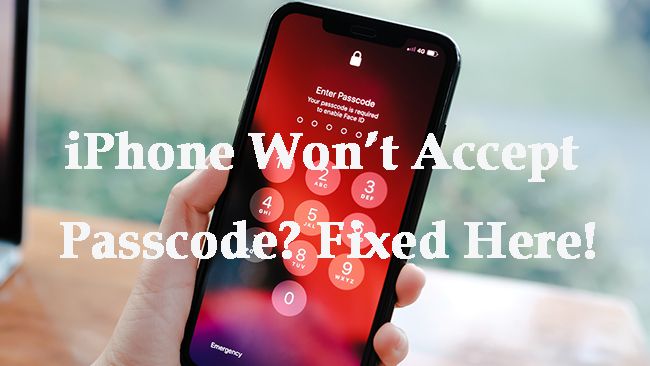If your iPhone is not accepting your passcode, there are a few potential reasons why this might be happening.
You Recently Changed Your Passcode
One of the most common reasons an iPhone won’t accept your passcode is because you recently changed it and are entering the old one out of habit. When you change your passcode, it can take some time to get used to the new one. Make sure you are entering the most recent passcode you set, not an older one.
Your iPhone is Locked
If you enter the wrong passcode too many times in a row on an iPhone, it will lock and require you to connect to iTunes to unlock it. The number of wrong entries allowed before lockout depends on your settings, but is usually somewhere between 5-10. If your iPhone is displaying a message about connecting to iTunes or being disabled, you’ve likely triggered the lockout by entering the passcode incorrectly too many times.
Your Passcode Keys are Not Functioning Properly
On iPhones with a Home button, issues with the button itself could make it appear your passcode is not working. Check if the Home button seems loose or unresponsive. For iPhones without a Home button, problems with the screen responsiveness could be interpreted as passcode failure. Test different areas of the screen to make sure the digits are registering when touched.
Your iPhone Screen is Damaged
If your iPhone screen is significantly cracked or damaged, it could be interrupting the passcode inputs. Visually inspect the screen for any cracks or unresponsive areas, especially over the digit input areas. Try gently cleaning the screen and resetting the device. If problems persist, the screen hardware itself may need repair.
The iPhone Software is Not Up to Date
On rare occasions, bugs in older iOS versions can cause passcode entry issues. Make sure your iPhone is updated to the latest iOS software available. Go to Settings > General > Software Update to check for and install any pending updates.
The Passcode has Been Changed Remotely
If your iPhone is connected to a company network or supervised by a parent/guardian with parental controls, the passcode could potentially be changed remotely without your knowledge. Check with your organization’s IT department or the supervising guardian to determine if the passcode was updated.
You’re Entering the Wrong Passcode
One straightforward possibility is that you’ve simply forgotten your correct passcode and are entering the wrong one. Especially if it’s been a while since you entered it last, our memory of passcodes can get fuzzy. Think carefully about what your passcode is – don’t just blindly re-enter familiar patterns. Try retracing your steps mentally to reconstruct the code.
The iPhone Passcode Keys are Set Incorrectly
If your iPhone uses customized passcode keys, like letters or symbols instead of numbers, the keys could be set incorrectly. Go to Settings > Face ID & Passcode (General > Passcode on older devices) and make sure the Custom Alphanumeric Code option is configured properly for your passcode.
You Have Touch ID Enabled
If your iPhone has Touch ID enabled, you will need to press the Home button instead of entering your passcode to unlock the device in most situations. Try using Touch ID by pressing the Home button with an enrolled fingerprint to see if it unlocks. Disable Touch ID if you prefer to use the passcode instead.
The Passcode Has Been Restricted
On supervised devices, a guardian or administrator can restrict passcode changes. If your passcode stops working suddenly, settings may have been changed to restrict further passcode changes or entries. Check with the device supervisor to see if restrictions have been put in place.
There’s an Issue With the iPhone Logic Board
If none of the above reasons explain your passcode issues, there may be a hardware problem with the logic board inside the iPhone. Issues like liquid damage or physical impact can sometimes disrupt the components that register passcode entry. This typically requires service from an Apple Store or repair shop.
Conclusion
Passcode difficulties on an iPhone are often due to simple oversight, but can sometimes indicate bigger problems. Run through the possible reasons above to troubleshoot your passcode issues. Check for software updates, screen damage, passcode settings, and Touch ID interaction. If the problem persists, contact Apple support or take your device to a repair professional to resolve any underlying hardware failures preventing passcode acceptance.
Frequently Asked Questions
Why does my iPhone keep saying passcode incorrect?
If your iPhone keeps saying your passcode is incorrect even when you know you’re entering the right one, the most likely culprits are a recent passcode change you’ve forgotten, iPhone lockout due to too many wrong entries, an iOS bug, or a damaged screen interrupting input.
Why won’t my old iPhone accept my passcode?
Attempting to enter an old or expired passcode you’re no longer using is the most common reason an iPhone won’t accept your passcode. Make sure you’re using the latest passcode you set, not one that’s no longer valid.
How do I fix iPhone passcode not working?
To fix an iPhone passcode not working, first make sure you’re entering the current code correctly. Update iOS software, check for screen damage, re-register passcode digits, and disable Touch ID if necessary. For persistent hardware issues, contact Apple support.
Why does my iPhone disable after wrong passcode?
Entering the wrong iPhone passcode multiple times will trigger a security lockout, disabling the device. This occurs after 5-10 failed attempts, depending on settings. The iPhone must then be connected to iTunes to restore functionality.
How do I unlock my disabled iPhone without passcode?
If your iPhone is disabled from too many wrong passcode entries, you’ll need to connect it to a computer with iTunes installed and put the iPhone in recovery mode to restore it. This will allow you to reset the passcode without knowing the previous one.
Detailed Reasons Why iPhone Won’t Accept Passcode
You’ve Changed Your Passcode and Forgotten
Perhaps the most common reason for an iPhone rejecting your passcode is that you’ve recently changed your passcode and have forgotten that you did so. Our memory for passcodes and passwords is fallible, so it’s easy to forget that you’ve updated your code, especially if you changed it weeks or months ago.
When you go to unlock your iPhone and get a “passcode incorrect” message, your first instinct may be that your phone has malfunctioned. More likely, though, is that you simply forgot you took the initiative to change the code at some point and have the old one stuck in your head. This can be frustrating, but don’t worry – your iPhone is probably fine.
If you can’t recall changing your passcode recently, retrace your steps. Did you get a prompt from Apple suggesting you update it for improved security? Did you change online passwords and decide to update associated accounts, including your iPhone? Think back carefully and you may uncover context that leads you to remember the new passcode.
You’ve Entered the Passcode Wrong Too Many Times
Modern smartphones implement security lockouts after repeated failed passcode attempts to protect device data. On an iPhone, entering the wrong passcode between 5-10 times, depending on your settings, triggers a lockout where the device becomes disabled.
When this happens, your iPhone will display a message that the device is disabled and needs to be connected to iTunes to restore functionality. This is a safety measure to prevent guessing attacks.
The only way to regain access in this situation is to connect your locked iPhone to a computer running iTunes and put the device in recovery mode to reset the passcode. This will let you create a new code without knowing the previous one that triggered the lockout.
Touch ID or Face ID Not Working
If your iPhone has Touch ID or Face ID enabled, you won’t be prompted for your full passcode as often as these biometric unlocking methods usually suffice. This can make you less familiar with entering the passcode when forced to do so.
Because we use Touch ID and Face ID so frequently, we sometimes forget our actual passcodes, making it seem like the phone is rejecting our entry when really we’re just entering the wrong thing. Try disabling Touch ID and Face ID temporarily to see if manually entering your passcode works.
iOS Software Bug Causing Issues
Though rare, bugs in iOS software can sometimes interfere with passcode entry and Touch ID registration. For example, iOS 11.3 had an issue for some users where Touch ID and passcodes stopped working reliably until the software was updated.
If you start having passcode issues on your iPhone out of the blue, make sure you’re updated to the latest version of iOS. Go to Settings > General > Software Update to install any available updates. Doing so will often resolve software-related passcode failures.
iPhone Screen is Cracked or Damaged
Since passcodes rely on tapping specific areas of the iPhone’s touchscreen, any damage to the display can potentially cause passcode inputs to be misread or unregistered.
If your iPhone screen is significantly cracked or its touch responsiveness has been damaged in some areas, this may interrupt your passcode inputs. Even a small unresponsive spot in the digit input zones could lead to rejection.
Carefully inspect your iPhone’s screen for any cracks or dead spots. Try gently cleaning the screen and restarting the device. If issues persist, you may need to get the screen repaired or replaced to resolve hardware-related passcode problems.
The Passcode Keys are Incorrectly Set
If you customized your iPhone passcode to use letters, symbols, or other alphanumeric keys instead of numbers, errors in these settings could lead to input problems and rejection.
Go to Settings > Face ID & Passcode and tap Change Passcode. When customizing your code, you’ll see the passcode keypad. Make sure this matches the keys your actual passcode uses. If not, you may be entering the right code but with the wrong input configuration.
Your Passcode Has Been Changed Remotely
On enterprise-managed devices and iPhones under parental controls, the passcode can sometimes be changed remotely without the user’s knowledge.
If your iPhone suddenly stops accepting your passcode, check with your organization’s IT department or the guardian managing your parental controls. They may have issued a remote passcode change for security purposes that you were not aware of.
iPhone Logic Board Failure
In rare cases, hardware issues with the iPhone’s internal logic board could potentially interfere with passcode registration and Touch ID sensors.
Liquid damage, serious impact damage, or component failure could damage the logic board enough to disrupt the phone’s ability to read passcode inputs properly. Typically this would also manifest as more widespread device issues.
If you’ve eliminated software issues as the cause of your passcode woes, take your iPhone into an Apple Store or repair shop to have the logic board inspected. If damaged, it will likely need to be replaced to get passcode functionality working again.
Fixing iPhone Passcode Entry Problems
Update to Latest iOS Version
As mentioned previously, software bugs in older iOS versions sometimes impact passcode and Touch ID functionality. To rule out any software-related issues, updating to the newest iOS version is an important first step.
Go to Settings > General > Software Update and install any available updates for your iPhone. Staying current with the latest iOS optimizes performance and resolves many potential glitches.
Inspect iPhone for Physical Damage
Carefully look over your iPhone for any signs of physical damage, especially focused on the screen and Home button if your model has one. Even minor cracks over digit input zones could lead to problems.
Make sure the screen is fully clean and smudge-free for best results. Try different passcode fingers and input pressure levels in case of screen responsiveness issues.
Factory Reset iPhone
As a last resort, erasing all content and settings from your iPhone may resolve persistent passcode problems that other troubleshooting hasn’t fixed.
Back up your iPhone through iTunes or iCloud first. Then go to Settings > General > Reset and choose Erase All Content and Settings. This will wipe the device and allow you to set up the passcode from scratch.
Contact Apple Support
If you still can’t get your iPhone to accept your passcode after other troubleshooting, reach out to Apple support online or by phone. They can run diagnostics, suggest additional steps, or set up service if hardware repair is needed.
Preventing Future Passcode Issues
Use a Passcode Manager
To avoid forgetting changed passcodes, use a dedicated password manager app to generate and store unique codes for each device and account. This makes remembering much easier.
Write Down New Passcodes
When you change your iPhone passcode, take a moment to physically write it down on paper and store it somewhere secure like a locked safe. This provides a failsafe way to access the code if you forget it later.
Change Passcodes Less Frequently
Frequent passcode changes contribute to memorability issues. Only update your iPhone passcode when really necessary rather than arbitrarily. And give yourself time to solidify a new code in memory before changing it again.
Use Biometrics Like Touch ID
Using Touch ID or Face ID reduces how often you need to enter your full passcode. Rely on these biometric unlock methods whenever possible to avoid passcode fatigue.
Perform Regular iPhone Backups
Back up your iPhone regularly through iTunes or iCloud. That way, if a forgotten passcode results in device lockout and the need to erase your iPhone, you can easily restore your data from a current backup.
Summary
Unresponsive iPhone passcodes are often just a case of forgotten changes or input errors. But screen damage, software bugs, and remote management changes can also play a role. Update your iOS version, eliminate physical damage, reset your passcode, and use backups and password managers to minimize future issues. With patience and care, you can troubleshoot most passcode problems and get your iPhone accepting your entry again.