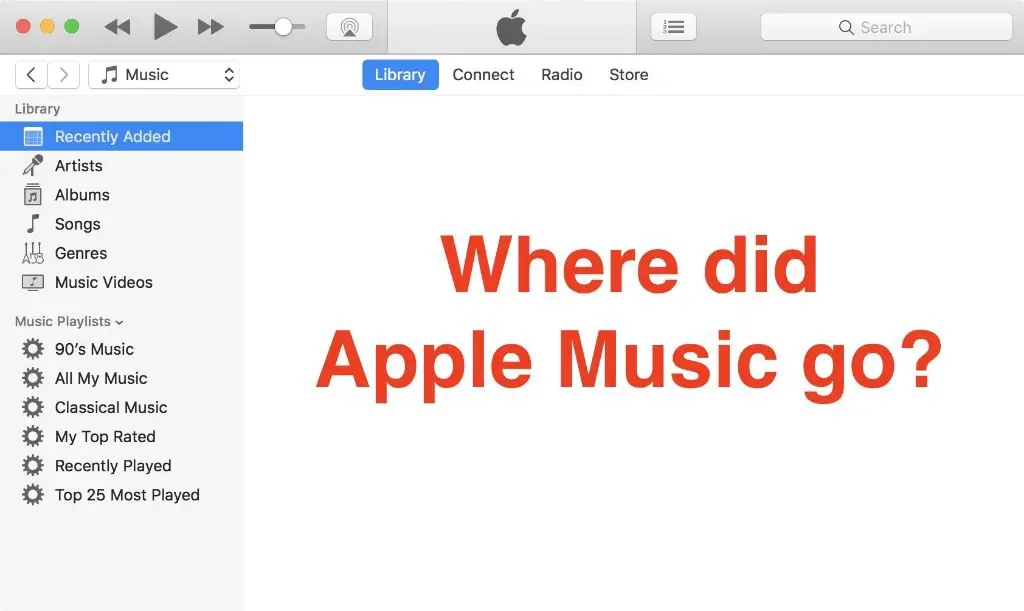If you find that your Apple Music library is unable to connect, there are a few potential causes and solutions to try. In this article, we’ll go over the most common reasons for this issue and walk through the troubleshooting steps to get your library back up and running.
Quick Overview of Potential Causes
Here are some of the most likely reasons your Apple Music library may be unable to connect:
- Connectivity issues – Problems with your internet connection, WiFi network, or cellular data can prevent Apple Music from connecting.
- Software bugs – Glitches in the Apple Music app or operating system firmware can sometimes cause connection problems.
- Incorrect settings – Incorrect preferences, restrictions, or parental controls could block access to Apple Music.
- Service interruptions – Server outages or other technical issues on Apple’s end can temporarily take down Apple Music.
- Account problems – Issues with your Apple ID account, subscriptions, or payment info may affect connectivity.
- Corrupt data – Corrupted music files, library data, or app data may need to be deleted/repaired to fix connectivity problems.
We’ll go into more detail on each of these potential causes below, along with the troubleshooting steps you can take to address them.
Connectivity Issues
Since Apple Music relies on an internet connection to stream or download music, one of the most common reasons for the service being unable to connect is related to connectivity. Here are some of the connectivity issues that can interfere with Apple Music:
- No internet connection – If your WiFi or cellular data network connection is down, Apple Music will be unable to connect until it’s restored.
- Weak/unstable connection – Slow, congested, or unstable internet can prevent Apple Music from connecting reliably.
- WiFi network problems – Issues with your home or office WiFi router, settings, or connectivity can affect ability to connect via WiFi.
- Cellular data problems – Dead zones, carrier outages, bad signal, or mobile data turned off will affect ability to connect via cellular.
- VPN networks – Some VPNs may block access to Apple Music/iTunes servers.
- Proxy settings – Manual proxy configurations could potentially disrupt Apple Music connections.
- Parental controls – Some parental control apps or device restrictions may block Apple Music access.
- Firewall/security software – Overly aggressive firewalls or security programs could block connections.
If you suspect the root cause is due to one of the connectivity issues above, here are some troubleshooting steps to resolve it:
- Check your internet connection by loading other web pages – if they won’t load either, you have a general connectivity problem to address first.
- Restart your modem/router and device to refresh the connection.
- Toggle WiFi and cellular data off and on again on your device.
- Toggle Airplane mode on and off to fully reset connectivity.
- Try disconnecting VPN or proxies to test if they are interfering.
- Try Apple Music on a different network (e.g. a friend’s WiFi) to isolate the issue.
- Check for parental controls, restrictions, firewalls, or VPNs that could be blocking Apple Music and disable them.
- Contact your ISP or cell carrier if you still can’t get a stable connection after trying the above steps.
Addressing any underlying connectivity problems is key before moving on to troubleshoot other potential causes of Apple Music connection issues.
Software Bugs
Since Apple Music relies on both the app and your device’s operating system working properly, software glitches can sometimes get in the way of connecting. Here are some of the common software-related issues:
- Apple Music app crashing – If the app is crashing, freezing, or suffering performance issues, connectivity problems may occur.
- OS update bugs – Faulty firmware or operating system updates can sometimes break Apple Music features.
- Conflicts with other apps – Other apps on your device conflicting with Apple Music files or audio drivers can cause issues.
- Jailbreaking problems – Jailbroken iPhones/iPads may experience Apple Music glitches.
To troubleshoot for potential software bugs:
- Force quit and reopen the Apple Music app.
- Check for Apple Music app updates and install latest version.
- Update your device’s operating system to newest version.
- Disable/remove recently installed apps, especially audio apps that may conflict.
- Try rebooting and resetting device to clear any glitches.
- Check for carrier settings update on iPhone and install if available.
- For jailbroken devices, undo any recent jailbreak tweaks or do a full restore.
Isolating whether any particular apps or device system updates are correlated with the connection issues can help pinpoint software bugs at the root of the problem.
Incorrect Settings
Access to Apple Music can also be disrupted if certain account settings, restrictions, or parental controls are configured incorrectly. Some examples include:
- Age restrictions – Account age set below 13 years may be blocked from Apple Music.
- Parental controls – Music service disabled under Screen Time restrictions.
- Geography restrictions – Apple Music availability limited for certain countries.
- Account restrictions – Enterprise or school accounts may block Apple Music.
- Media content restrictions – Explicit content toggled off in Apple Music settings.
To check whether incorrect Apple account settings are to blame:
- Review account age and verify it is set to 13 years or older.
- Check Screen Time/Downtime settings for anything blocking Apple Music.
- Check availability for Apple Music in your country.
- Verify account is not restricted by a school or enterprise policy.
- Go into Apple Music settings and toggle on explicit content.
Resetting any inappropriate age, geographic, or account-based restrictions can restore access quickly if that’s the underlying issue.
Service Interruptions
Since Apple Music relies on Apple’s servers, any outages or interruptions in service on Apple’s end can temporarily disrupt connectivity. This can manifest as:
- Cannot sign in – Authentication errors during login.
- Trouble loading content – Spinning/stuck progress wheels.
- Error messages – “Cannot connect right now” or similar warnings.
When it appears to be a widespread service interruption:
- Check Apple’s system status page for any advisories.
- Search online to confirm if others are reporting outages.
- Retry connection later to see if service resumes after some time.
In most cases, these interruptions last for a short period as Apple works to restore service. If the issues persist for over an hour, it’s likely some other cause instead.
Account Problems
Since Apple Music is a paid subscription service, you must have an active subscription tied to a valid Apple ID account to connect. Account-related problems that can prevent access include:
- Expired subscription – Paid trial or subscription ended.
- Payment issues – Failed credit card transaction.
- Incorrect login – Trying to connect with wrong/old Apple ID.
- Banned account – Account banned by Apple for violations.
To troubleshoot account-specific issues:
- Check subscription status in App Store subscriptions settings.
- Verify payment method on file and update if expired.
- Double check Apple ID entered and use trusted device to reset password if needed.
- Check email for any notifications from Apple about account issues.
Resolving any billing, subscription status, or account access problems with your Apple ID can help get your Apple Music connection back up and running.
Corrupt Data
In rare cases, corrupted or problematic data in your music library or Apple Music app data can also cause connectivity issues. This may happen if:
- Corrupted downloads – Downloaded music files get partially corrupted.
- Missing metadata – Music files missing proper tags and metadata.
- Cached data issues – Corrupted app data or incorrect caches.
If you suspect the issue is data corruption related:
- Force quit Apple Music app and clear cached data.
- Offload and re-download any missing or unplayable tracks.
- Use iTunes or Apple Music on another device to check if library loads correctly.
- As last resort, delete and reinstall Apple Music app to clear app data.
Indications of problematic data include certain tracks getting stuck or library sorting acting unusual. Taking the time to clean up any corrupted files can help isolate data issues.
Contacting Apple Support
If you still can’t get Apple Music to connect after exhausting the troubleshooting steps above, your best option is to contact Apple support directly for additional help. You can get assistance from Apple via:
- The Apple Support app – available on iOS devices.
- Online chat support at support.apple.com.
- Calling 1-800-APL-CARE in the US.
- Making a Genius Bar appointment at an Apple Store.
Some things to keep in mind when contacting Apple Support:
- Have your Apple ID and serial number(s) ready.
- Be ready to explain exactly when the issues started occurring.
- Note down any error messages you see.
- Document all the troubleshooting steps you’ve tried.
This information will help Apple Support agents diagnose the problem and provide fixes or workarounds tailored to your specific situation.
Summary of Next Steps
To recap, here are the key things to try if your Apple Music library won’t connect properly:
- Diagnose connection issues – Check internet connectivity and restart devices/router.
- Update software – Update Apple Music app and operating system.
- Review account settings – Confirm no age/payment restrictions.
- Verify service status – Check if during a known Apple outage.
- Delete/re-download corrupted data – Replace problematic caches, files.
- Contact Apple support – Get additional tailored troubleshooting help.
With consistent testing after each troubleshooting step, you should be able to determine the root cause and get your Apple Music library connecting again.
Conclusion
Problems connecting with the Apple Music library can certainly be frustrating. But in most cases, the cause can be isolated through methodical diagnosis and corrected. Review the connectivity issues, software bugs, account problems, data corruption, and Apple service interruptions outlined here to best pinpoint why Apple Music may not be connecting for you. Address each potential cause one by one until you get the service back up and streaming your favorite music again.