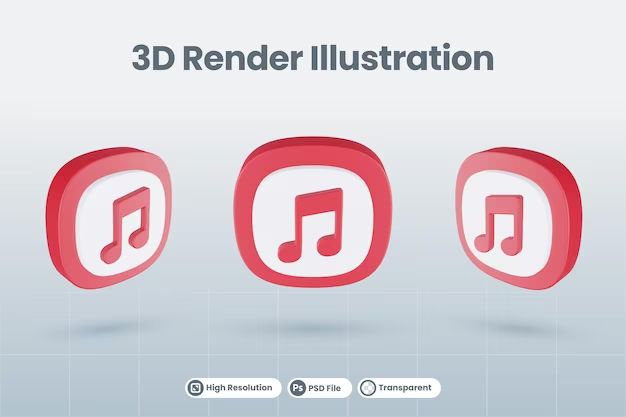What is Apple Music?
Apple Music is a music streaming and media service created by Apple Inc. It was first announced at Apple’s Worldwide Developers Conference on June 8, 2015 and launched on June 30, 2015 in over 100 countries. Apple Music allows users to stream a library of over 90 million songs, listen to curated playlists, watch music videos, and more (Apple Newsroom, 2015).
Apple Music works across iPhone, iPad, Apple TV, Apple Watch, Mac, PC, and Android devices. It is an on-demand audio streaming service that lets you listen to music non-stop without ads. The service includes access to exclusive content like remixes, livestreams, radio shows, and other original content made by top artists.
Does Apple Music affect my local music library?
Apple Music will not delete or modify any files in your local music library without your permission. When you enable iCloud Music Library, Apple Music will scan your local library and match the songs to its catalog. Any matched songs will then be available to stream from the cloud. This does not delete or alter the original local files in any way [1].
The only instance where local files may be deleted is if you specifically choose to optimize storage on your device. This removes any downloaded copies of songs available on Apple Music, since you can stream them as needed. However, your original local music files will remain untouched in your iTunes library on your computer [2].
So you can rest assured enabling and using Apple Music will never modify or delete any music you’ve collected locally. Apple Music is designed to supplement your library, not change it in any way without your consent.
[1] https://discussions.apple.com/thread/250192907
[2] https://discussions.apple.com/thread/254674515
Will turning on iCloud Music delete my songs?
Enabling iCloud Music Library uploads your library to the cloud so you can access it from all your devices. This does not delete the original music files stored locally on your computer or device (according to Apple Support).
When you turn on iCloud Music Library, Apple scans your local music library and matches your songs to songs already in the Apple Music catalog. Any music that is not in the catalog gets uploaded. This matching process should not delete any of your original music files.
However, there have been some isolated user reports of songs being deleted when enabling iCloud Music Library, especially with very large local libraries (according to iMyFone). To be safe, it’s recommended to back up your local music files before enabling the service.
Overall, iCloud Music Library is designed to give you access to your music collection across devices – not delete songs from your local storage. But sporadic bugs and issues for some users underscore the importance of having backups.
Can I get my music back if deleted?
If you have accidentally deleted songs purchased through iTunes or Apple Music, there are a few ways to get that music back in your library:
For music purchased through iTunes, you can redownload past purchases by going to the iTunes Store app on your iPhone and tapping on your profile picture. Then go to Purchased > Music to see a list of all the songs you’ve bought. Tap the download icon next to any album or song to redownload it (Source).
You can also restore purchased music by connecting your iPhone to a computer with iTunes and clicking on Purchased in the menu bar. This will show all previously bought content ready to download again.
Finally, iCloud Music Library saves a copy of any music added to your library, even if you delete it locally on your iPhone. You can toggle iCloud Music Library off and then on again to redownload those purchased songs (Source).
So as long as you originally purchased the music through iTunes or added it to your iCloud Music Library, you should be able to get back any music that was accidentally deleted from your iPhone.
How to turn off iCloud Music Library
The easiest way to turn off iCloud Music Library is through your device settings. This prevents any further changes to your local music library. Follow these steps:
On iPhone or iPad:
- Open the Settings app
- Tap on Music
- Toggle off iCloud Music Library
On a Mac:
- Open Music app preferences
- Go to General tab
- Uncheck Sync Library
On PC:
- Open iTunes
- Go to Edit > Preferences > General
- Uncheck iCloud Music Library
Disabling iCloud Music in your settings ensures any local music you have will no longer be affected or uploaded to the cloud. This gives you full control of your library once again.
Tips for using Apple Music safely
Here are some tips to safely use Apple Music without risking losing your personal music library:
Make backups – Before turning on iCloud Music Library, it’s wise to backup your full music library externally. This gives you a copy in case any songs are accidentally deleted. Services like iMazing make it easy to export your entire music library.
Don’t delete originals – Even with iCloud Music active, continue storing your original music files locally on your computer. Don’t delete these files thinking Apple has your library stored. This protects you in case of any issues.
Monitor changes – Keep an eye on your library after enabling iCloud Music. Check for any missing songs, albums or changes. You can use a service like iTunes to compare your computer library against iCloud.
Overall, make backups, don’t delete originals, and monitor changes to use Apple Music safely without risking your personal collection.
Apple Music Subscription Options
Apple Music offers several pricing tiers based on the type of account:
Individual account – $9.99/month, access for one user
Family account – $14.99/month, access for up to 6 users
Student account – $4.99/month, access for one user with a student subscription
With an individual account, you can stream Apple Music on one device at a time. The family plan allows simultaneous streaming for up to 6 family members, making it a better value for larger households.
The student subscription provides access at a discounted rate for university students. You must verify student eligibility to get the lower $4.99 monthly pricing.
What is iTunes Match?
iTunes Match is a paid add-on service for Apple Music that allows you to upload your personal music library to iCloud and access it on all your devices. With iTunes Match, you can match songs in your library to songs already available in the Apple Music catalog. Any songs that are not available in the catalog will be uploaded from your computer to iCloud [1].
Once your library is matched and uploaded, you can stream or download your songs on demand from any device where you are signed into your Apple ID. This gives you access to your full music collection even when you are offline. iTunes Match costs $24.99 per year and can hold up to 100,000 songs [2].
The key benefits of iTunes Match include being able to access your personal library on all your Apple devices and not having to manually manage syncing. It also upgrades the quality of your files by providing 256 kbps DRM-free AAC files when available.
Apple Music vs Spotify
When deciding between Apple Music and Spotify, two of the biggest considerations are music library size and features.
Apple Music boasts over 90 million songs in its catalog, while Spotify claims to have over 82 million. Both offer expansive libraries that include the latest major releases as well as more obscure and indie offerings. However, there can be slight differences in certain artists or albums available.
In terms of features, Spotify pioneered popular playlists and music discovery with algorithmic recommendations. However, Apple Music has since caught up by integrating former Spotify features like sharing playlists. Both services offer curated playlists for moods, activities, genres, and more.
One advantage Spotify retains is its free ad-supported tier, allowing sampling of its features, albeit with limitations. Apple Music requires a paid subscription. Spotify also has an edge with its cross-platform desktop app that Apple Music lacks. However, Apple Music offers live events and concert livestreams as exclusives.
When it comes to pricing, Apple Music costs $9.99 per month for an individual plan, while Spotify’s premium tier is also $9.99. Family plans bump up to $14.99 for both. Ultimately, the two services are more similar than different, offering comparable catalogs, features, and pricing. The ideal choice may come down to existing device ecosystem and platform preferences.
Summary
Apple Music won’t automatically delete songs from your local music library. Your existing music collection will remain safely stored on your device unless you specifically choose to enable iCloud Music Library. Turning on iCloud Music Library uploads your local music to the cloud and matches your songs to Apple’s catalog. This can overwrite your local files if there are metadata differences. To avoid losing your music, disable iCloud Music Library and refrain from using the “Delete All” option if prompted when enabling the service. With a few precautions, you can safely subscribe and listen to Apple Music without risking your personal music collection.
The key takeaways are:
- Apple Music alone does not affect local music files
- Enabling iCloud Music Library can replace local songs with Apple’s versions
- Turn off iCloud Music Library to prevent music deletion
- Say no to “Delete All” prompt when activating iCloud Music
- Manually back up music files before using Apple cloud features
Overall, Apple Music poses little risk to your existing music library if used carefully. Take precautions like disabling iCloud Music Library and you can safely enjoy Apple’s streaming service alongside your owned music collection.