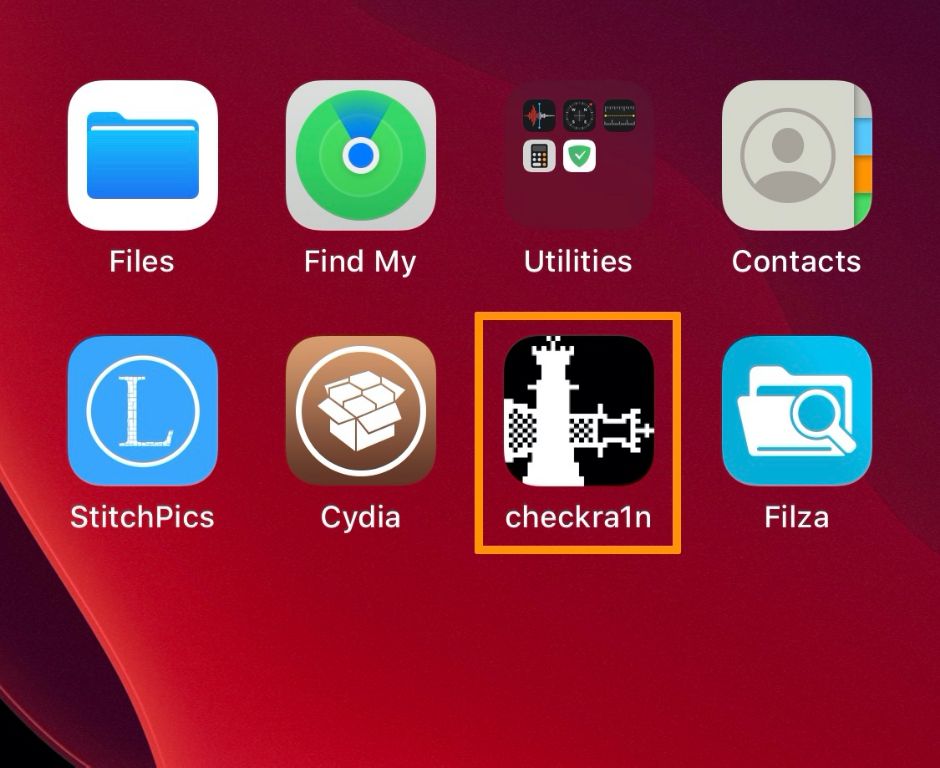What is Jailbreaking?
Jailbreaking refers to the process of removing software restrictions imposed by Apple on iOS devices like iPhones and iPads (Kaspersky). When a device is jailbroken, the user is able to install apps, extensions, and themes that are not available on the App Store. Jailbreaking gives users more control over their devices and allows them to customize the iOS experience.
There are a few main reasons people choose to jailbreak their iPhones or iPads (Avast):
- To install apps or tweaks not available on the App Store
- To customize the look and feel of iOS with new themes
- To remove pre-installed apps or bloatware
- To enable features restricted by Apple, like screen recording
Some of the most popular jailbreaking tools over the years include evasi0n, Pangu, TaiG, and unc0ver. The jailbreaking community releases new tools periodically to jailbreak recent iOS versions.
Understanding iOS Restoring
iOS restoration is the process of reverting an iPhone or iPad back to its original factory settings and software. It erases all data and settings from the device and installs the latest version of iOS. People typically restore iOS devices for a few key reasons:
To fix software-related issues like bugs, glitches or lagging performance that cannot be resolved otherwise. Restoring will wipe the device completely clean and provide a fresh start (1).
To remove a jailbreak hack from the device. Restoring forces a clean install of the official iOS firmware and removes jailbreak modifications (2).
Before selling or gifting the device. Restoring it erases all personal content and resets it to default settings for the next owner.
Restoring requires connecting the iOS device to a computer and using iTunes or Finder (for more recent devices). The full restore process includes these key steps (3):
- Back up important data via iCloud or iTunes.
- Download the latest firmware file for the device.
- Enter recovery mode to trigger restoration.
- iTunes or Finder installs fresh firmware file.
- iOS device resets to factory settings.
- Restore backup to retrieve data.
In summary, restoring an iPhone or iPad wipes it completely clean and reverts it to original factory settings and software.
Does Restoring Remove Jailbreak?
Yes, restoring an iPhone through iTunes or Finder will completely remove a jailbreak and return the device to its factory settings. This is because restoring performs a complete wipe of the device, deleting all data and settings from the phone.
When you restore an iPhone, it erases the entire file system and installs a fresh copy of the latest iOS version. This removes any files or changes made during the jailbreak process, including Cydia, tweaks, and custom settings. Essentially, it resets the phone back to the state it was in when you first took it out of the box.
Several sources confirm that restoring an iPhone removes jailbreak. According to a discussion on Reddit, “by all means a restore removes all jailbreak files” (Source). The Apple discussions forum also recommends restoring to “completely remove jailbreak” (Source).
In summary, restoring through iTunes or Finder is an effective way to undo a jailbreak and return your iPhone to its original non-jailbroken state. The entire file system is wiped clean, removing all traces of the jailbreak in the process.
Important Things to Know
There are some key things you should be aware of before restoring an iPhone that has been jailbroken:
- Back up your data before restoring – When you restore an iPhone, all data and settings will be wiped, so make sure you back up anything important first. You can back up to iCloud or iTunes.
- Jailbreak will be removed – The restore process removes any jailbreak modifications and returns the device to a stock, non-jailbroken state. All jailbreak apps and tweaks will be deleted.
- Device may update to latest iOS version – Restoring often triggers an iOS update to the newest version. So your device will likely end up on the most recent iOS after the restore, not the original iOS it was on before.
According to this Reddit discussion, it’s critical to back up your data before restoring a jailbroken iPhone. The restore process wipes the device completely.
How to Restore an iPhone
Here are the key steps to restore an iPhone using iTunes on a computer:
- Connect the iPhone to the computer using the USB cable. Open iTunes if it doesn’t launch automatically.
- In iTunes, select the iPhone icon near the top left. Then click “Summary” in the sidebar.
- Under “Backups,” click “Restore iPhone.” A dialog will appear asking you to confirm restoring the phone, which will erase all data and settings and install the latest iOS version.
- Click “Restore” to continue. iTunes will download the latest iOS software version and install it on the iPhone. This process can take some time to complete.
- Once finished, the iPhone setup assistant will launch. Follow the on-screen prompts to set up Face ID, touch ID, passcode and other settings.
- Your iPhone will now be restored to factory settings and the latest iOS version. You can then restore an iTunes or iCloud backup to reload apps, data and settings.
Restoring an iPhone using iTunes erases all contents and settings and installs the latest iOS version. This can help resolve software issues but also removes any jailbreak. Follow these steps carefully to avoid data loss.
Alternatives to Restoring
There are a few alternatives to restoring your iPhone through iTunes or Finder that can remove a jailbreak but allow you to keep your data intact. Three popular options are:
Semi-restore tool
Semi-restore is a tool that removes installed jailbreak files and tweaks from your device while keeping your personal data. It performs a clean restore while maintaining your settings, messages, photos, etc. Semi-restore is a lighter option compared to a full iTunes restore.
ILEX RAT tool
ILEX RAT (Remove All Tweaks) does a similar function to semi-restore. It removes all packages installed by Cydia but leaves firmware and user data alone. This wipes the slate clean while preserving your content.
Cydia Impactor tool
Cydia Impactor can perform an “un-jailbreak” by removing jailbreak files and Cydia while maintaining data. Impactor restores the device to an unmodified state without updating firmware. This gives you stock iOS without losing personal content.
These tools offer a middle ground between a full restore or upgrade and keeping your jailbreak 100% intact. They remove the jailbreak components while preserving your information.
Pros of Restoring
Restoring an iPhone can provide several benefits if you want to remove a jailbreak. Some of the main pros of restoring include:
1. Removes all jailbreak data – Restoring completely erases the iPhone’s software and settings, which wipes out any files or system changes made by the jailbreak. This returns the iPhone to a clean, factory-default state without any trace of the jailbreak left behind.
2. Fixes software issues – A restore can help resolve bugs, crashes, or performance problems caused by a jailbreak hack. Since it reverts the system software, restoring often fixes unstable behaviors.
3. Enhances performance – Over time, jailbreaking can lead to slowdowns as unused files and leftovers build up. Restoring gives the iPhone a fresh start, often with improved speed and responsiveness.
Overall, restoring an iPhone can be a quick way to undo a jailbreak and regain stability. However, the process erases all data and settings, so be sure to backup your iPhone before restoring. (Kaspersky, 2023).
Cons of Restoring
There are some drawbacks to restoring an iPhone that users should be aware of before proceeding:
Loss of user data – Restoring an iPhone will wipe all data, settings, apps, and other customizations on the device. Any photos, messages, documents, or other files not backed up will be permanently deleted.
Lose ability to customize – Jailbreaking allows deep customization of iOS that is not possible on a stock device. Restoring will remove any tweaks, themes, or modifications, reverting the device back to Apple’s default settings.
Lose jailbreak utilities – Jailbreaking unlocks advanced utilities like a file system browser, SSH access, custom controls, etc. These powerful tools will no longer be available after restoring.
Overall, users give up substantial customization abilities and utilities by restoring. It is best to back up data and be prepared to reconfigure the device before proceeding.
Should You Restore?
When deciding whether to restore your jailbroken iPhone, it’s important to weigh the pros and cons. Restoring will remove the jailbreak and reset your device to factory settings. However, it also resolves many issues caused by outdated jailbreaks and cleans up any clutter on your device.
Before restoring, be sure to back up your data, like your photos, messages, and contacts, so you don’t lose anything important. You’ll also want to be prepared to re-jailbreak your device if you still want access to customized features and apps.
Consider what matters most – having the latest iOS version or keeping your current jailbreak. If your priority is updating iOS, then restoring is likely the best option. But if you want to keep your jailbreak and the benefits it provides, you may want to hold off on updating iOS until a new jailbreak is available.
In summary, weigh the tradeoffs and back up your device before restoring. Be ready to re-jailbreak if you want to regain access to jailbreak features after the restore process.
Summary
Restoring an iPhone removes a jailbreak completely and reverts the device back to its original factory settings. The restoring process wipes the device clean, deleting all data, apps, and settings on it. This removes any files or modifications made during the jailbreak. After restoring, it will be as if the iPhone is brand new.
Before restoring to remove a jailbreak, consider alternatives that may allow you to keep some data or utility apps while still removing the core jailbreak components. You can use jailbreak removal tools to delete just the jailbreak-specific files without wiping everything. Or you can do a semi-restore to get stock iOS back but preserve some apps and settings. Just remember restoring erases everything, so only do a full restore if you’re fine losing all device data and starting fresh.